Do you want to know How to Change
Screen Timeout on Android? So please follow this post step by step.
Suppose you are reading an
interesting topic on your android phone screen but after a few seconds your
phone display’s light turn off repeatedly and in this case, you need to tap again
and again on your phone screen to turn on the screen. Which is really
irritating for you or anyone. So to get rid off from this kind of activity you
should read this blog post from first to last. This blog post has a solution of
how to change lock screen timeout on
android.
YOU MAY LIKE TO READ:
How to Change Screen Timeout on Android
For this tutorial purpose, I
am using Samsung Galaxy S4. All of the processes are the same as on other smart phones.
Step 1: At first go to your
phone settings.
Step 2: Click on the My
device option and then select Display.
Step 3: Scroll down a little
bit and you will find the Screen Timeout option. My default screen time out is 30
seconds after inactivity.
Step 4: Tap on the Screen
Timeout and you will find several kinds of timeout options. Which are 15
seconds, 30 seconds, 1 minute, 2 minutes, 5 minutes, 10 minutes.
Step 5: Just tap on any time
frame that you want to set. I usually use 1 minute. So you can select 1 minute
or 2 minutes whatever you want.
A longer screen timeout
period consumes your phone’s battery which will reduce the battery charge.
I think this little tip will
be very useful to you. If you have any query please leave a comment in the
comment section below. Don’t forget to share this post on social media and
always stay tuned with me. Thanks for your time and patience for reading the
whole post.
YOU MAY LIKE TO READ:
- How to Fix C Drive Automatically Filling up for No Reason
- How to Crop an Image in MS Paint
- Top 3 Ways How to Contact a YouTuber Privately



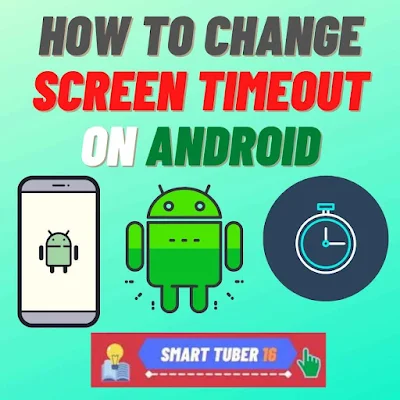
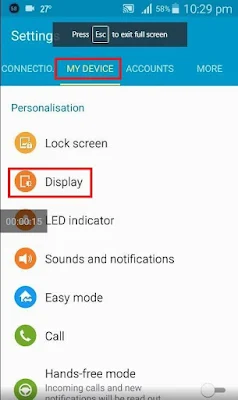
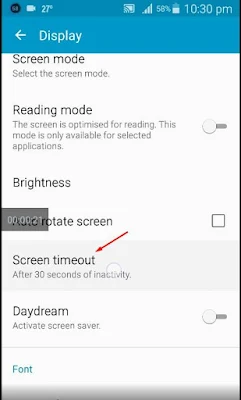





0Comments