In this tutorial, we will learn How to Clear Command Prompt in Cisco Packet Tracer. So let's start
the topic.
At first, I took a Router and a PC and connected them through a console cable.
Then I click on the Router and go to the CLI to set up an
IP address in the Router. After entering the command and assigning the IP address I
will select the Extensions option from the Cisco Packet Tracer
Related Post:
- How to Delete in Packet Tracer
- What Is Cisco Packet Tracer Font Size?
- How to Find Cisco Packet Tracer Font Size
Then a Pop-Up will appear
and it is Terminal. It will ask “Click on the device to clear its console”. As I
have to clear the command
prompt in packet tracer I will choose Router0 and click on it. Then all the
commands will be removed. You need to enter the router again with the login command.
Figure: Clear CLI
So this is the way how to clear CLI in packet
tracer. This knowledge will empower you to efficiently manage and maintain
network devices in Cisco Packet Tracer, enhancing your overall networking
proficiency.
You Might Like to Read:



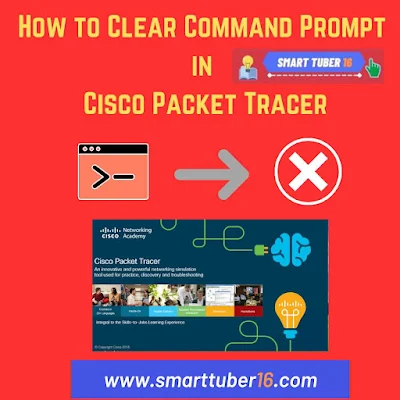
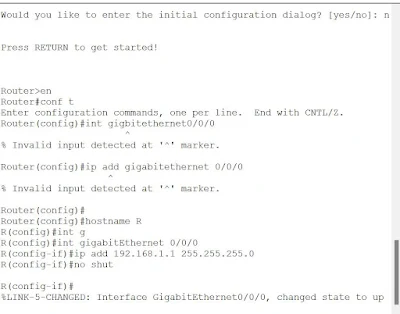
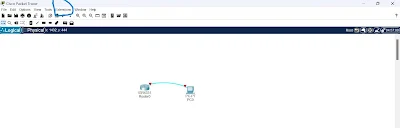
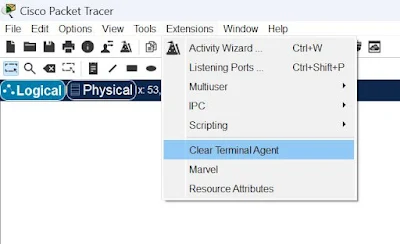
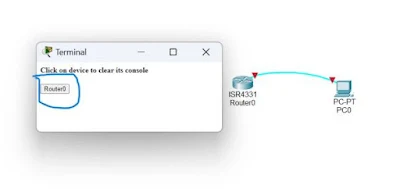
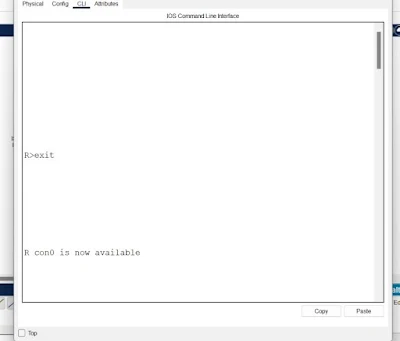




0Comments