In this article, I will show you how to delete a device in Cisco Packet Tracer. You will learn how to remove a device from Cisco Packet Tracer from scratch and not from an existing scenario. So this guide is for you.
How to Delete a Device in Cisco Packet Tracer
First, open your Packet Tracer with your login credentials or you can also log in as a guest. Now add a device from the below devices option. You can add a Network device, End device, or Cables whatever you want. Please see the screenshot.RELATED POST:
- How to Find Cisco Packet Tracer Font Size
- How to Increase or Change Font Size in Cisco Packet Tracer
- Best 2 Ways How to Add Text in Packet Tracer
I selected the End devices as I want to add the end devices. To add the PC or Laptop as you know those are the end devices just click the PC and then click on the Packet Tracer white background environment and this PC end device will add.
You Might Like to Read:
- How to Clear Command Prompt in Cisco Packet Tracer
- Wordup App Honest Review: With Mind-Blowing AI Features Master English Effortlessly from Novice to Native
- 1000% Legit Earnings Method! | Make Your First Dollar from Online
As my tutorial is How to Delete a Device in Cisco Packet Tracer, I first added the PC and now will remove this PC or end device from Packet Tracer.
To remove this PC just I will click on the Packet Tracer upper left arrow cross icon. With the help of this icon, I can delete any device. After clicking this arrow cross gray icon, I will put my mouse on the PC and just do one click. And this PC will remove from my Packet Tracer white background.
As you can see, deleting a device is quite an easy process in Packet Tracer. Just make sure to follow the steps properly so that you will be able to delete a device without any hassle.
RELATED POST:





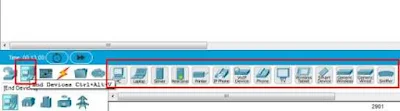
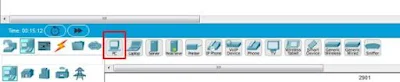
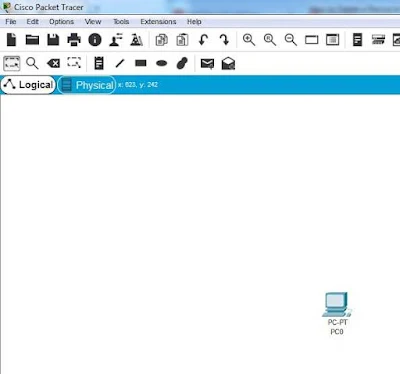







0Comments