In this post, I will describe the whole process of How to Delete Router Configuration in Packet Tracer. So let’s move to our main topic. As an example, just open your Cisco Packet Tracer software and build a simple network topology with one router and two computers or pcs. You don’t need to configure the whole network topology just you have to configure the router. Please see this attached screenshot.
To delete the router
configuration in Cisco Packet Tracer just click on the router icon and it will
go to you the CLI mode which is Command Line Interface.
I have already configured my
router and I don’t need to configure the whole network topology. And this
topology is a simple network topology.
Read More:
First of all, you have to
exit from the router configuration mode by using the “exit” command. Then now you
will see that the router name is “R” instead of default name “Router”. Because
I have changed the default name “Router” to “R”.
How to Delete Router Configuration in Packet Tracer
To delete router
configuration in cisco packet tracer I will enter a command “write” then
pressing the enter button on my keyboard. After entering “write” command and
pressing the enter button a new line will generate.
Which is
Building configuration …
[OK]
R#
Then again hit on your keyboard
enter button. And again write a new command “write erase” and hit on your
keyboard “Enter” button. A new message will generate which is “Erasing the
nvram will remove all configuration files! Continue?” [confirm] and then again
hit on the enter button. Please see those screenshots.
Then a new message will
appear which is
[OK]
Erase of nvram: complete
%SYS-7-NV_BLOCK_INIT:
Initialized the geometry of nvram
R#
The message of meaning is that the router configuration has been deleted. But still, now the hostname is showing “R”.
To show the default name of
router “Router”. I will enter a new command which is
R#reload
Proceed with reload? [confirm]
Router is now in reloading process.
After completing the
reloading process a new message will appear in Command Line Interface (CLI)
which is :
Would you like to enter the
initial configuration dialog? [yes/ no]
:
Then I will type “no” or only “n”. And please notice the CLI mode it is shown the default router name “Router”.
Router>
Router>
As the CLI is shown the
hostname “Router>” that means the router configuration has been deleted or
reset router successfully.
So this is the process of How
to Delete Router Configuration in Packet Tracer.
You can watch this video to know how to delete router configuration in cisco packet tracer.
Read More:



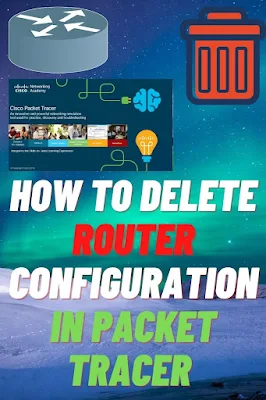
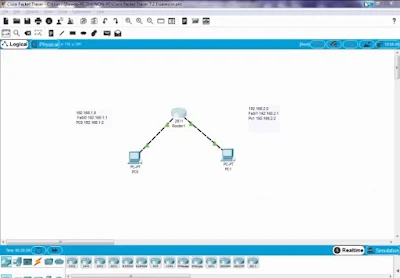

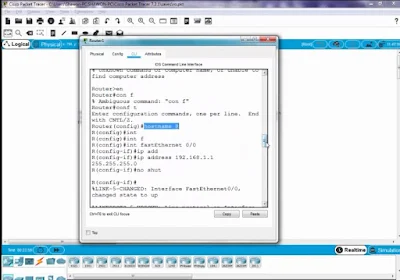

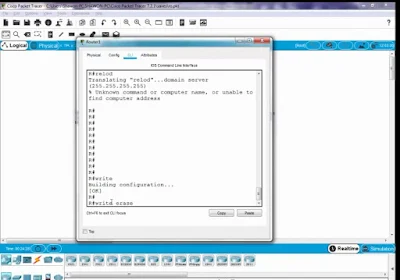
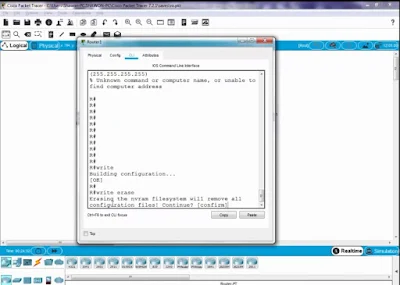


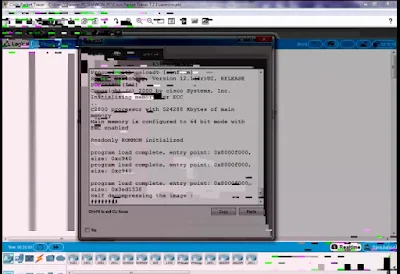
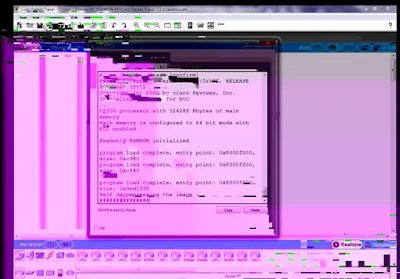


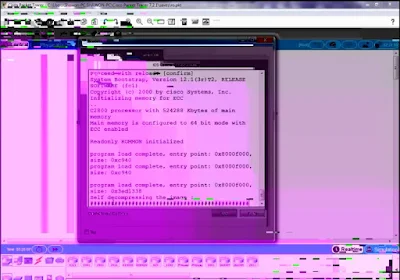






0Comments