Do you know the Best 3 Ways How to Disable Facebook Desktop
Notifications ? If you are really curious about it this post is only for
you.
Facebook is the most popular social networking site. Everybody can interact with each other through Facebook and Facebook offers you to receive notifications on the desktop browser we use. And we always get notifications from our connected groups and friends. Sometimes it will be useful but while we are doing an important task on our desktop or laptop getting notifications after a few minutes is really irritating and it also hampers our productivity. So in this case we want to disable Facebook desktop notifications. For computer or as a desktop or laptop user we use commonly Google Chrome. Most computer users use Google Chrome browser. So I will share the Best 3 Ways how do I disable Facebook notifications on chrome.
You Might Like To Read:
- Best 2 Ways How to Delete a Video From My Youtube Channel
- Top 3 Ways How to Contact a YouTuber Privately
How to Disable
Facebook Desktop Notifications
For
Google Chrome:
Google Chrome desktop users
get notifications on their desktop from the bottom right corner and I suppose
that you are a desktop user and you are familiar with Google Chrome Desktop
Notifications.
At First, open your Google
Chrome browser. From the top right side, corner click on the three-dotted
vertical icon and then find the settings option.
Then go to Privacy and
Security. Under the Privacy and Security select the Site Settings.
From my recent activity, I can easily block facebook desktop notification.
Just click on the arrow type icon and under the Permissions section search for Notifications. My default notification is “allow” as I want to block the Facebook desktop notifications so I will choose the block option.
And now my all Facebook
chrome desktop notifications will be turned off. So this is the first way I
have described it. By applying this technique we can turn off Facebook
notifications on chrome.
How to Block Desktop Notifications on Facebook Website
At first you need to sign in
to your Facebook account with your login credentials on your desktop. Then from the
right side corner choose the drop-down menu icon and then select the Settings
and Privacy option.
Under the Settings and
Privacy select “Settings”. Drop down a little bit from top left to bottom left.
Search for “Notifications” and after that click on the “Notifications”.
You Might Like To Read:
- Part-1: 4 Best Easiest Ways to Take Screenshot in Pc
- Part-2: 4 Best Easiest Ways How to Take Desktop Screenshot
Then find out How You Get Notifications from the Notifications Settings. Then click on
the Browser option. You will find Chrome
Push Notifications under the Push Notifications. My default notification is
Turned On.
As I want to disable
Facebook desktop notifications so I will click on the toggle icon to turn off
Facebook notifications on google chrome. So this is the Second way How to Block Desktop Notifications on
Facebook Website.
3rd WAY
This is the last and one of
the most easiest or shortcut way to disable Facebook google chrome
notifications. And I deliberately put this method at the end of all methods for
giving you a surprise. Ok now let’s start our main point.
How to Turn off Facebook Notifications on
Desktop
At first, open your Facebook on Google Chrome browser.
1. Click to the Paddle lock icon on the Facebook Address bar.
2. You will find “Notifications” which are Facebook desktop chrome notifications. My default notification is turned on this figure shows.
3. To turn it off you have to just click on the toggle icon.
4. And now Facebook will ask you “To apply your updated settings to this site, reload this page” and then just click on the "Reload" button to make the change.
Conclusion
By
applying any method that I have already described above you can easily remove
Facebook desktop notifications. When you have disabled Facebook notifications
on your desktop or laptop it will not work until you turn them back on. Try any
method among the best 3 methods which you think will be suited to you.
Please leave a comment in the comment section below and thanks for reading this
post.



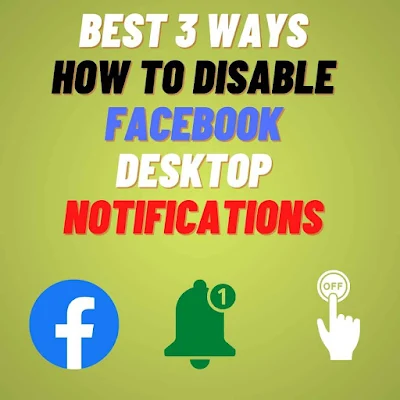
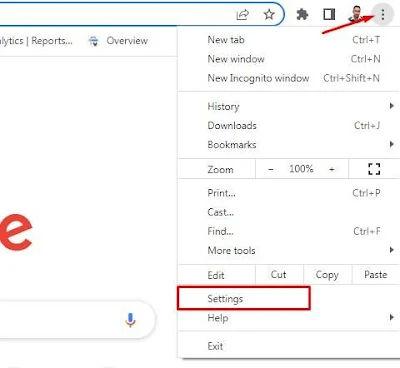
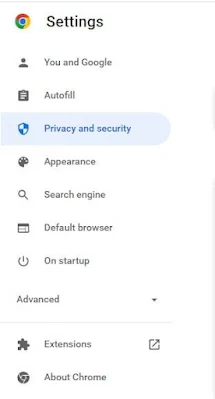
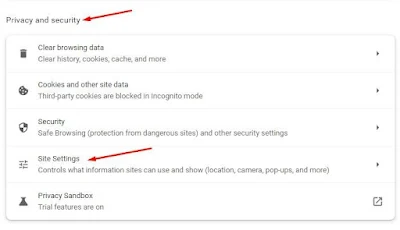
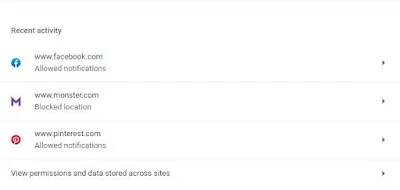
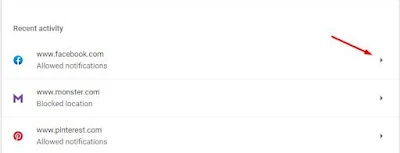

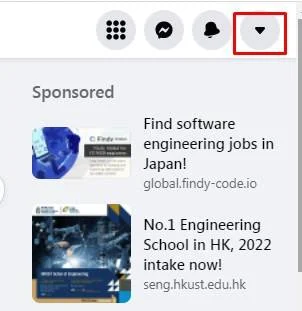
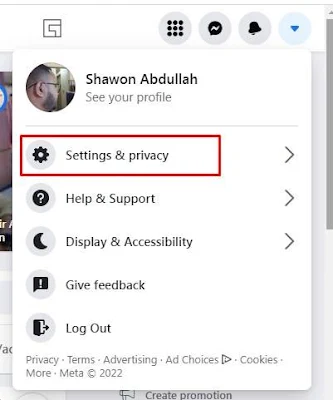
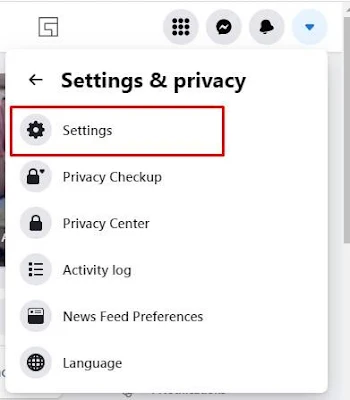
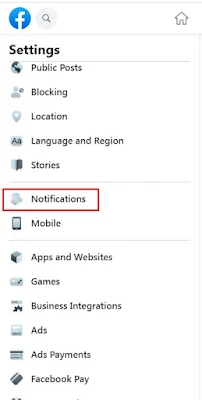
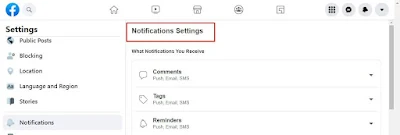
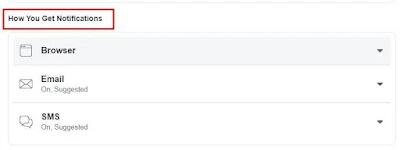

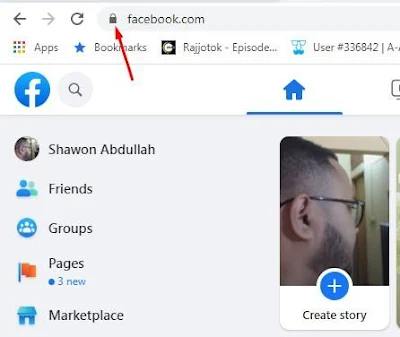
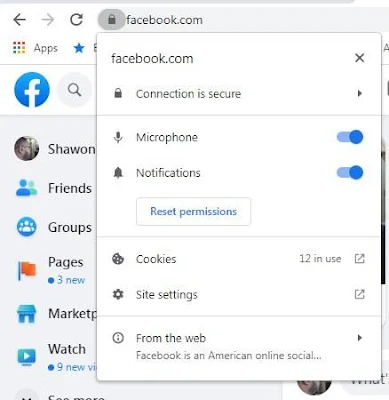

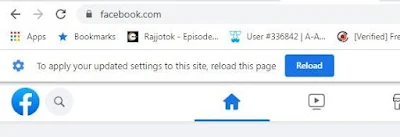




0Comments