Managing a Cisco router efficiently involves knowing how to configure and modify its settings. In this guide, we will walk you through the steps on How to Delete IP address on Cisco Router, ensuring you can maintain a streamlined and secure network.
First, open the Cisco Packet
Tracer simulation software and I took one router. To access the Cisco router I
have to use the command-line interface (CLI).
Related Posts:
- How to Find Cisco Packet Tracer Font Size
- How to Add Label in Cisco Packet Tracer
- How to Change Hostname in Packet Tracer
How to Delete IP Address on Cisco Router
2. **Enter privileged EXEC mode**: Type `enable` or ‘en’ press Enter and now I will go to the privileged EXEC mode.
1. 4. **Select the interface**: To select the
router interface I will use this command ‘int gigabitEthernet 0/0/0’.
‘ip add 192.168.0.2 255.255.255.0
Router(config-if)#no shut’
1 6.**Again Select the interface**: To delete the
IP address I have to choose the Router interface. So our interface is
GigabitEthernet 0/0/0 as we have assigned the IP address. At first, we have to
exit from this interface by entering the “Exit” command. Then we have to enter
the GigabitEthernet 0/0/0 interface ‘int gigabitEthernet 0/0/0’ through this
command.
1 7. ** Delete the IP Address**: Type no ip add or no ip address and press Enter. If you
check your Router GigabitEthernet 0/0/0 interface then you will find this
interface has no assigned IP Address.
Following these steps will successfully delete an IP address on your Cisco router, helping you keep your network configuration up to date. So from now on, you have learned How to Remove IP address From Router in Packet Tracer.
Related Posts:
- How to Delete Cable in Packet Tracer
- How to Delete in Packet Tracer
- How to Undo in Cisco Packet Tracer







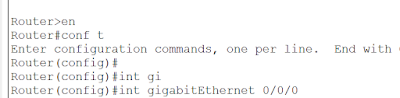







0Comments